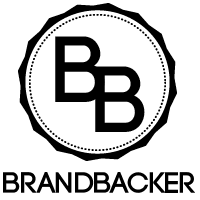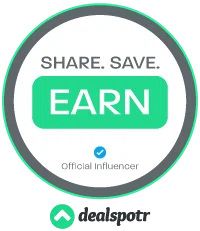The MacBook is one of the most popular laptops out there. It’s incredibly lightweight, portable, and has a very sleek design. The Apple MacBook is also among the most expensive laptops you can buy. It’s not surprising, then, that MacBooks are among the most popular among students and professionals alike. However, because macs are often more complex than their Windows counterparts, a few quirks come with them. The good news is that not many mac users experience the problems listed below. But if you do, there are ways to fix it. Here’s how common MacBook problems are resolved and how you can prevent them from happening again.
MacBook Showing Blank Screen
If you’re having an issue with your MacBook showing a blank screen and you can’t get it to turn back on, the problem might be due to a software issue. Try reinstalling your operating system by booting into recovery mode if this is the case. To do this, press “command + R” while your Mac is booted up. Then go to “Utilities > Terminal” and type in the following command: sudo /Applications/Install\ OS\ X\ El\ Capitan.app/Contents/Resources/./OSinstall
MacBook Screen Is Flickering
These flicker issues are generally characterized by periodic dimming or even a total loss of clarity, occurring in rapid succession. There are a variety of factors that can contribute to this situation. First and foremost, look for any actual screen damage, which is always a good idea when this problem first appears on your computer. If the screen seems to be functioning normally, you can try the following actions to see if they assist in resolving the problem.
- Reset PRAM/NVRAM.
- Check for any macOS updates that you might have missed and update as soon as possible.
- Chromium and Firefox have been known to cause flickering issues in Macs. You remove or disable these programs to see if this helps
- Enter safe mode to see if an app is causing the problem, and you can isolate it.
External Devices Won’t Connect Properly.
The most common problem MacBook users experience is that external devices won’t connect properly. This can be frustrating and a bit unnerving. The good news is that there are a few reasons this might be happening and how to fix it. One reason for your external device not connecting could be because of the type of USB you are using. When you plug in your device, if it doesn’t show up, try different ports and different USB cables until you find one that works with your laptop.
Another reason for this problem could be that the ports on your Macbook are clogged with dirt or debris from being in your bag all day long. You can clean them by opening up your Macbook’s case and blowing out the ports with an air duster or using an air compressor to clean them out. A build-up of debris can also cause overheating too. Click here to find out how to resolve this issue if it occurs.
And if none of this helps, check to see if there are any updates available for your Macbook software.
MacBook Sound Keeps Dropping Out
As with any electronic device, there are times when sound won’t play. This problem can be a result of interference or a low volume. The easiest way to solve this issue is to adjust the volume. If your mac sound keeps dropping out and the volume is turned up, try toggling with the mute button as well.
One of the most common culprits for this issue is that you’re using one too many Bluetooth devices. This includes speakers and headphones for music, the internet, and voice calls like Skype. When you have too many Bluetooth devices going at once, your audio could start cutting in and out because all these connections compete for power resources from your laptop. You can also try turning on airplane mode and then turning it back off again.
MacBook Is Running Really Slowly
If your MacBook is running really slowly, it may be time to reboot. To do this, you’ll want to hold the power button down until the laptop shuts off. Once it does, wait about 10 seconds and then turn it back on. This can help fix any software glitches that might be slowing your computer down.
If you’re experiencing delays when opening applications or your Mac is running slowly, you can try a few things. One thing you can do is to update your Mac’s operating system. To do this, open the App Store, search for updates, and then download the latest version of macOS. If that doesn’t work, try logging off and logging back in again. You should also check your user storage. Make sure your hard drive is at least 80% full and that you have enough free space on your SSD (if applicable). That should make your computer run more smoothly.